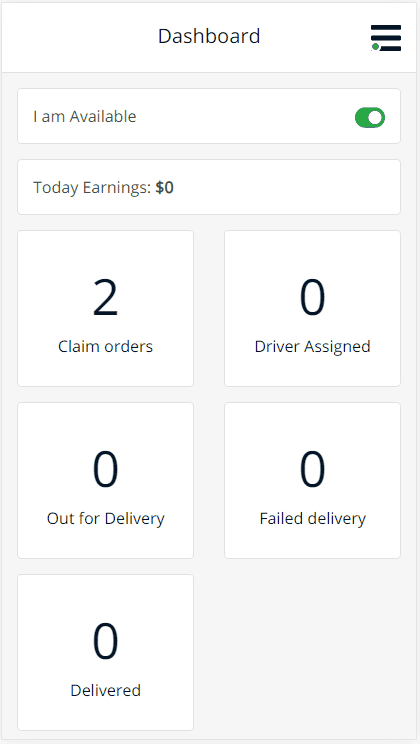
On this screen, the drivers can claim orders.
How to claim orders?
- The driver can click on each order and view the order details. Considering the order details will help the driver decide if to claim the order or not.
- The driver can choose orders and click on the claim orders button.
- Once the orders have been claimed, the driver can see all the assigned orders by clicking on the view assigned orders button.
Notifications
- Email notifications are sent to the driver, admin, and vendor once the driver assigns an order.
Which driver can claim orders?
- A driver that has the claim permission.
- A driver that has a city on his billing address.
Which orders are enabled for a claim?
- Orders that are on the processing status.
- Orders that don’t have a driver assigned to them.
- Orders that have been allowed for a claim.
- Orders that don’t have a local pickup.
- Orders that don’t have virtual products.
