Before starting, make sure that your store address is set up correctly.
- Click on the WooCommerce link on the left menu.
- Click on settings.
- Set up your Store Address.
- Make sure that Google Maps recognize the address. The best practice is to check it on Google Maps.
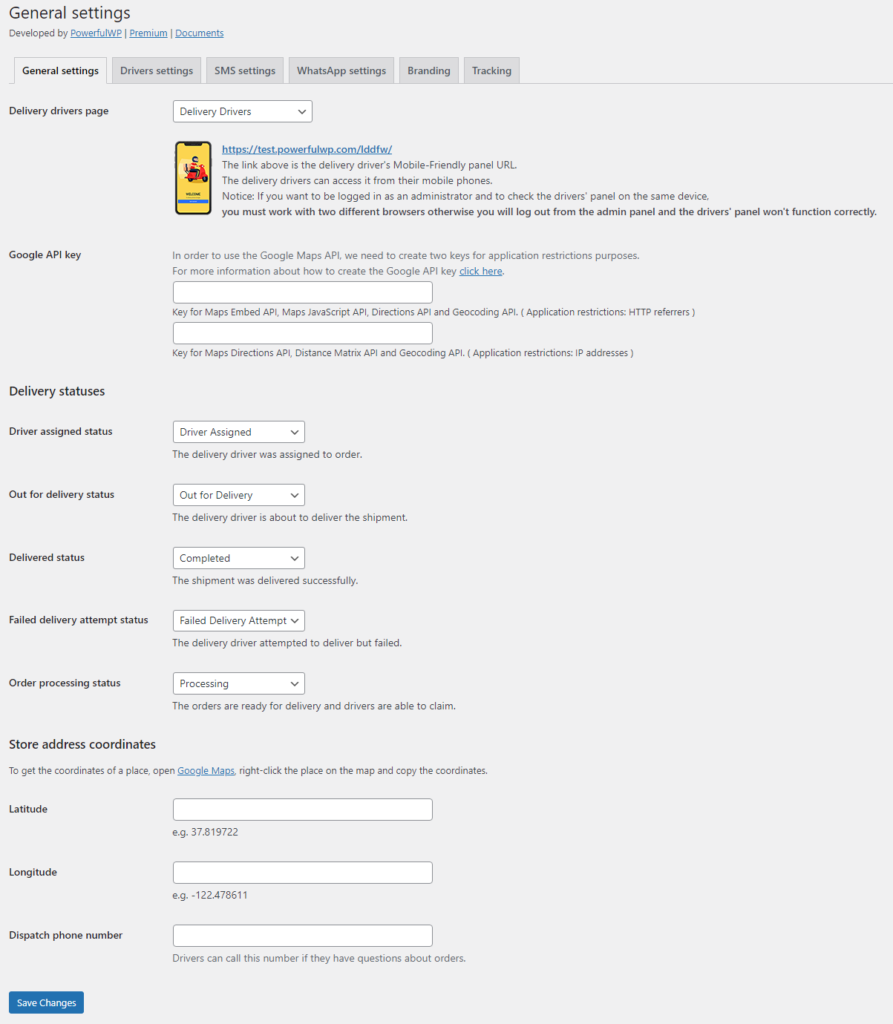
Delivery drivers page
This plugin creates a page used for the delivery driver’s Mobile-Friendly panel URL. The delivery drivers can access it from their mobile phones.
Notice: If you want to be logged in as an administrator and check the drivers’ panel on the same device, you must work with two different browsers. Otherwise, you will log out from the admin panel, and the drivers’ panel won’t function correctly.
Google API key
To use the Google Maps API, you need to create two keys for application restrictions.
For more information on how to make the Google API key click here.
Delivery statuses
The delivery statuses manage the delivery process from claim orders until delivered. This plugin creates three new order statuses:
- Driver assigned status – The delivery driver was assigned to order.
- Out for delivery – The delivery driver is about to deliver the shipment.
- Failed delivery attempt status – The delivery driver attempted to deliver but failed.
The other statuses are WooComerce statuses:
- Delivered status – The shipment was delivered successfully; this is the WooComerce complete order status.
- Order processing status – The orders are ready for delivery, and drivers can claim orders; this is the WooComerce processing status.
- You can always change each process status as you like.
Store address coordinates
You need to enter your store coordinates’ latitude and longitude in this settings section. To get the coordinates of a place, open Google Maps, right-click the place on the map, and copy the coordinates.
Dispatch phone number
You need to enter your store phone number, which lets the drivers call this number if they have questions about orders and deliveries
