Allow your customers to track their deliveries.
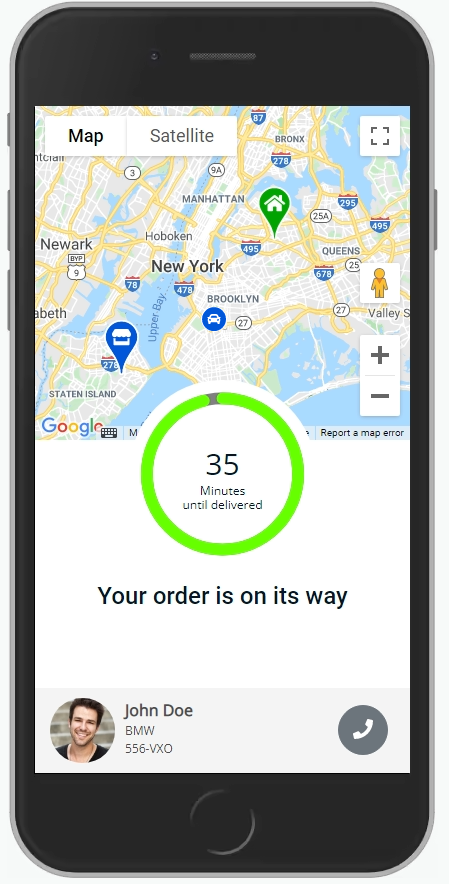
Settings
Important notice: The tracking page requires the Google Geocoding API enabled on your both Google keys, if you didn't allow it yet, please enable it now.
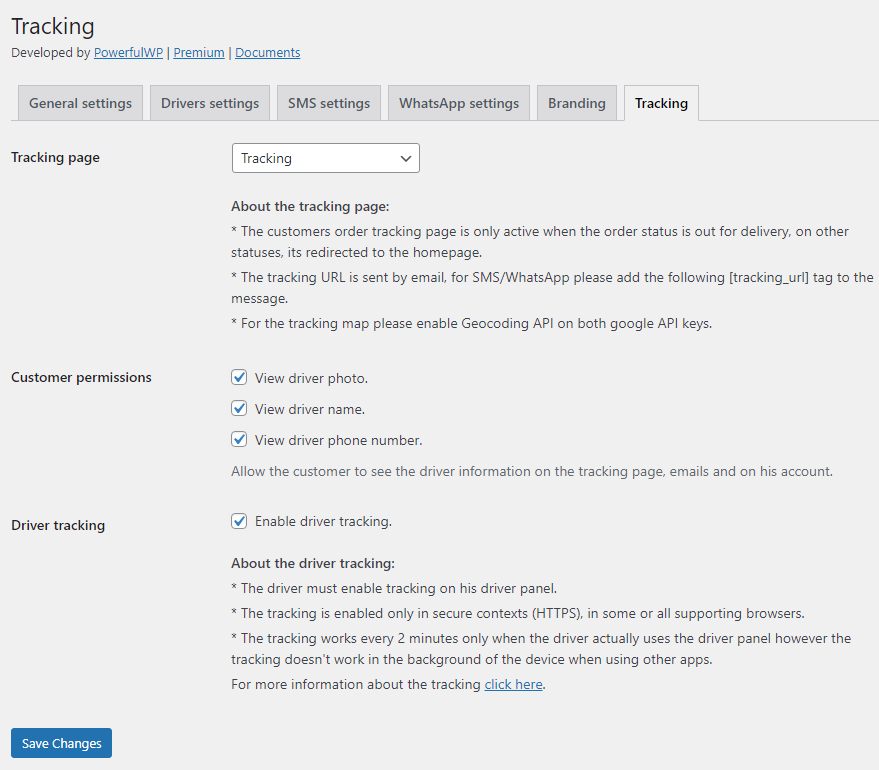
Tracking Page
The tracking page link is sent to the customer by email/SMS/WhatsApp when the driver clicks on the start delivery button on the driver panel.
The tracking page is available only on out for delivery orders. It won’t be available on any other order statuses, and the page will redirect to the site’s homepage.
On the tracking page, the customer sees a map with his shipping address, pickup address, and the driver’s position if available. On this page, the customers also see an estimated arrival time of the driver and his details.
Once the driver tracking is available, the customer can track the driver’s position on the map every 2 minutes. In the last 10 minutes of the delivery, the monitoring is every one minute.
Customer permissions
Allow the customer to see the driver information on the tracking page emails and account.
- View driver photo.
- View driver name.
- View driver phone number.
Driver tracking
- The driver must enable tracking on his driver panel.
- The tracking is enabled only in secure contexts (HTTPS), in some or all supporting browsers.
- The tracking works every 2 minutes only when the driver uses the driver panel; however, the tracking doesn’t work in the device’s background when using other apps.
