The plugin allows you to create commission payments or any other payments to your delivery drivers.
How to Create Commission Payments?
Go to your admin panel side menu and click the Create Payments link on the plugin menu.

Search for a commission date range and click on the Search button.
Select the drivers you want to create payments for.
Set the payment name and click the Create Payments button.
You done, payments created.
How to Create Other Payments?
Go to your admin panel side menu and click the All Payments link on the plugin menu.
Click on the Add New Payment button
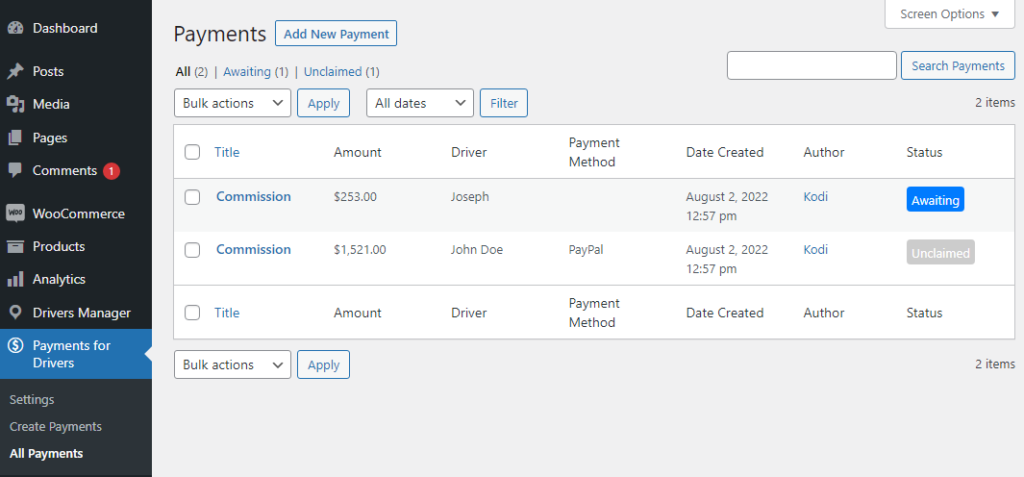
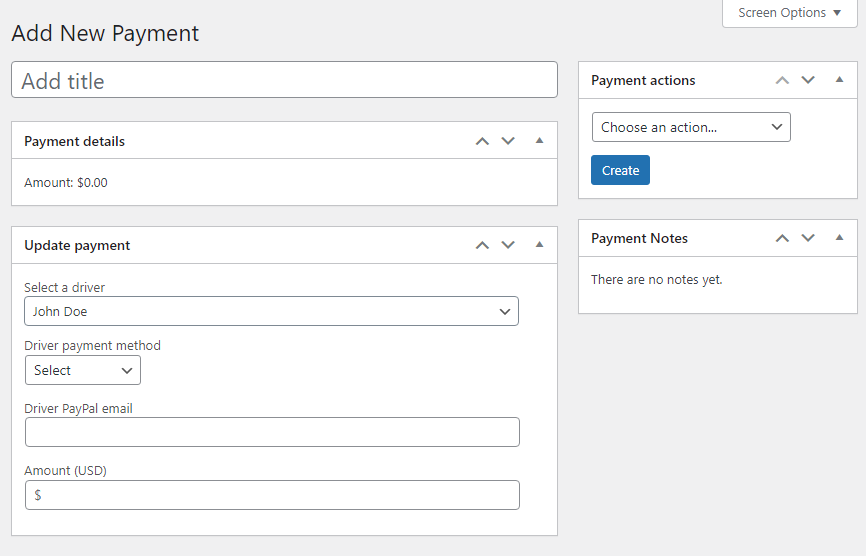
Set a payment name, select a driver, and select his payment method, Paypal email (for Paypal payments only), and amount.
Click on the Create Button.
You done, payment created.
How to send PayPal payments?
Pay Bulk Payments
Go to your admin panel side menu and click the All Payments link on the plugin menu.
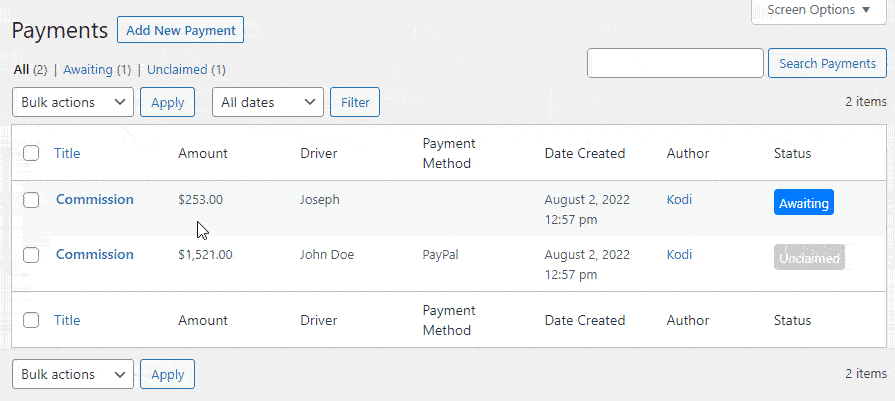
Select all the payments you want to pay, select the Pay via PayPal option and click on the Apply Button.
Pay a Single Payment
Go to your admin panel side menu and click the All Payments link on the plugin menu.
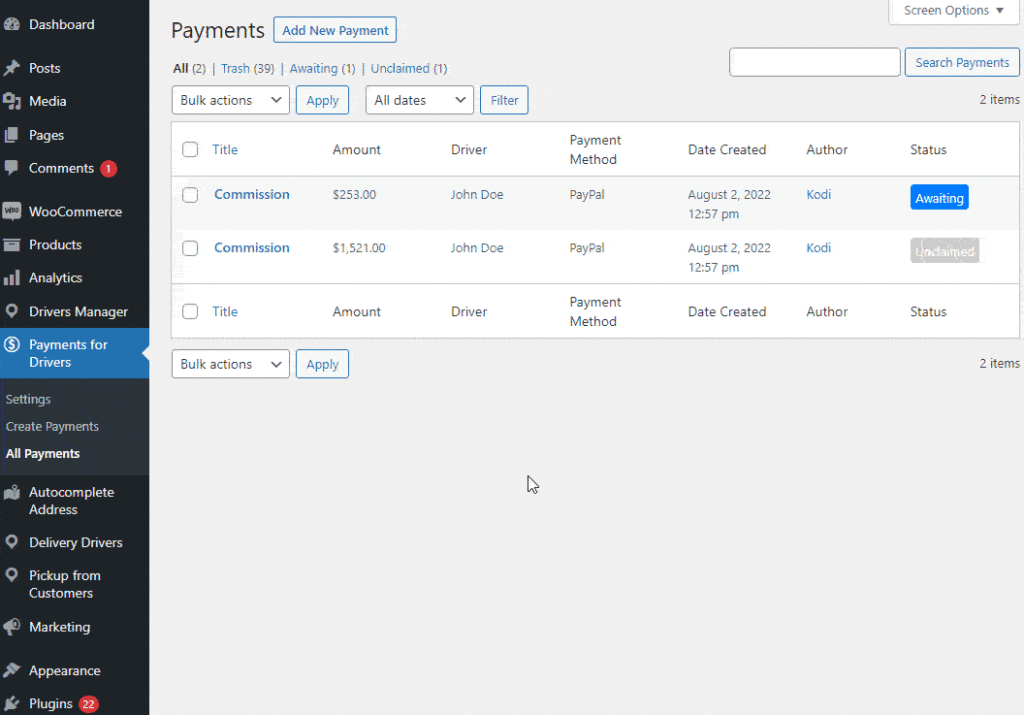
Go to the edit payment page by clicking on the payment link.
Go to the payments actions on the side of the screen and select the Pay via PayPal option.
Click on the Update Button.
How to mark a Payment as Paid?
Go to your admin panel side menu and click the All Payments link on the plugin menu.
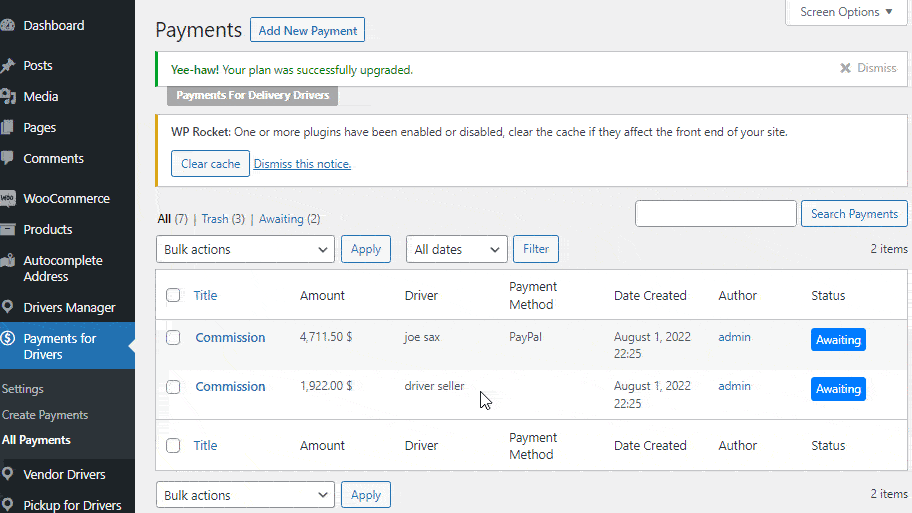
Select all the payments you want to mark as pay. On the bulk actions, select Mark payment as paid option and click on the Apply Button.
You can also mark a single payment as paid on the payment edit page.
Please note: You can send payments only for PayPal payments. For other methods like Cash, Bank transfers, checks, etc, you need to pay manually and mark the payment as paid.
