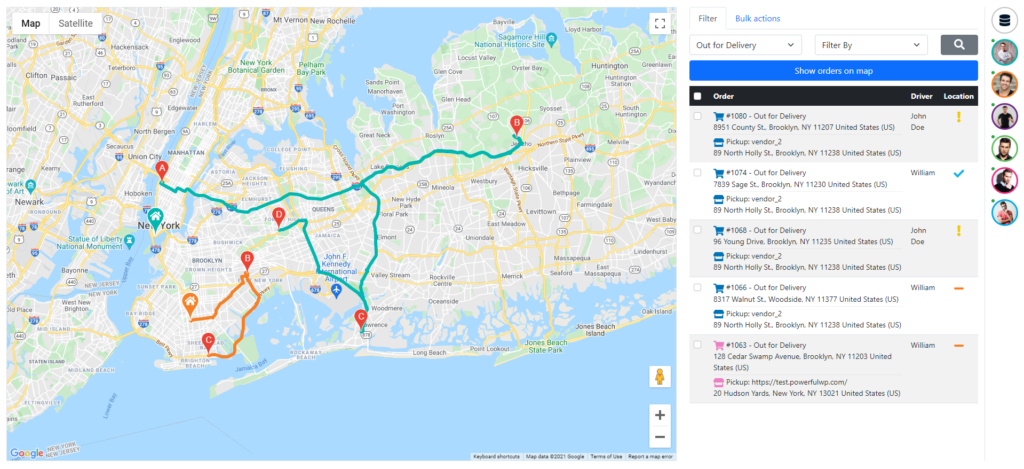
Orders
You can view all the orders with the following statuses:
- Processing
- Driver Assigned
- Out for Delivery
- Failed delivery
- Delivered
All orders can be filtered by the following options:
- With drivers
- Without drivers
- With a specific driver
- Change status to Processing
- Change status to Driver Assigned
- Change status to Out for Delivery
- Change status to Failed delivery
- Change status to Delivered
- Remove order location status
- Unassign driver
- Assign to driver
Drivers
You can view the following drivers’ details:
- Driver home address
- Driver travel mode
- Driver phone number
- Driver route
- Driver route direction
- Driver orders
You can also call the driver or send him a WhatsApp message.
Map
You can view the following details on the map:
- Drivers home addresses
- Pickups addresses
- Orders addresses
- Drivers Routes
How to create a route?
- Click on the orders icon on the right side.
- Filter the orders that you want to add to the route.
- Click on the show orders on map button.
- Click on the orders on the map, or check the checkboxes of the orders.
- Click on the Bulk action tab
- Choose assign to driver and submit the form
- Done, now you can view the route.
