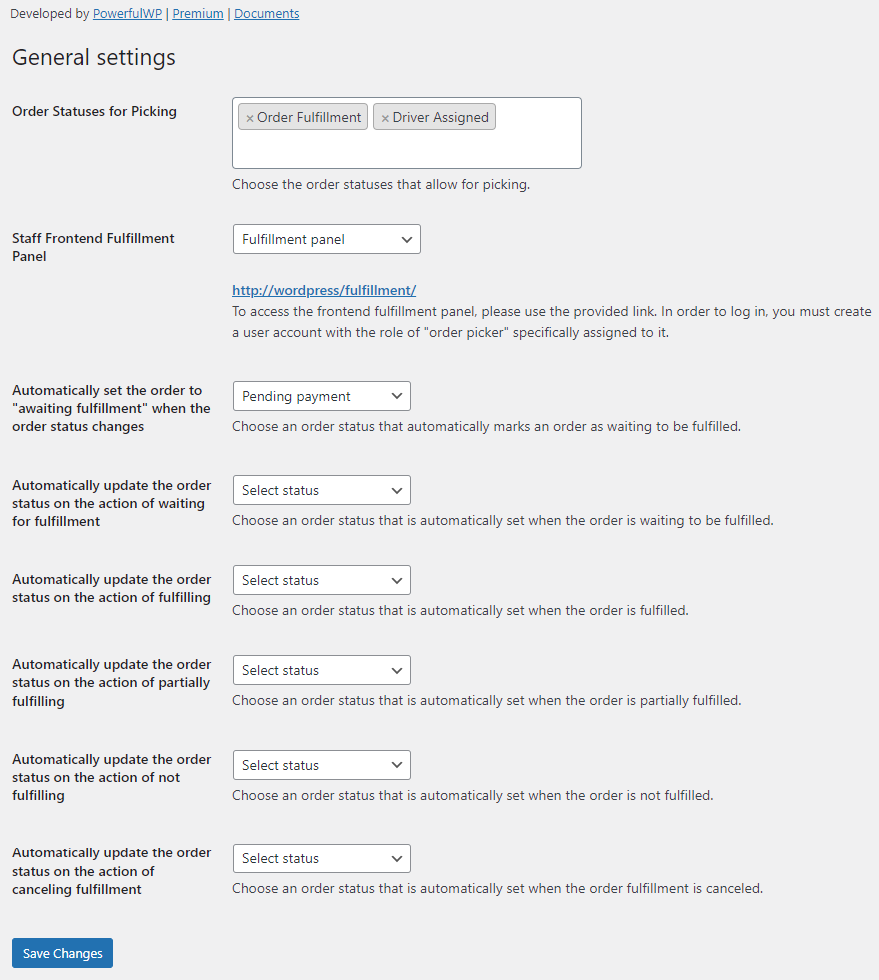
Order Picking Status
The “Order Picking Status” allows you to choose which order statuses allow for picking. This feature is useful if you want to restrict the ability to pick orders to certain status, such as “Processing”.
To use this feature, simply select the appropriate order statuses from the dropdown menu provided. The plugin will then only allow for picking for orders with the selected statuses.
For example, if you select the “Processing” status, the plugin will only allow for picking for orders with these status. Any orders with other statuses, such as “Pending Payment” or “Completed,” will not be eligible for picking.
Fulfillment Screen for Staff
The “Order Picking for WooCommerce” plugin includes a feature called the “Fulfillment Screen for Staff.” This feature allows your staff members to view and manage the fulfillment process for orders on your website.
To enable the fulfillment screen for your staff members, simply check the box provided in the plugin settings. Once enabled, your staff members will be able to access the fulfillment screen by going to “Awaiting Fulfillment” in the plugin menu.
On the fulfillment screen, staff members can view a list of orders that are eligible for picking, as well as their current status. They can also mark orders as “fulfilled” or “partially fulfilled,” or cancel fulfillment for orders if necessary.
Overall, the fulfillment screen is a useful tool for managing the fulfillment process on your website and ensuring that orders are picked and shipped in an efficient and organized manner. It is also a convenient way for staff members to keep track of the status of orders and make any necessary updates.
Automatically set the order to “awaiting fulfillment” when the order status changes
This feature allows you to automatically set the order to “awaiting fulfillment” when the order status changes. it’s useful if you want to mark orders as waiting to be fulfilled as soon as they are placed or when their status changes to a specific status.
To use this feature, simply choose an order status from the dropdown menu provided that automatically marks an order as waiting to be fulfilled.
For example, if you choose the “Processing” status, the plugin will automatically mark any orders with a status of “Processing” as “awaiting fulfillment.” This ensures that orders are promptly marked as waiting to be fulfilled and helps to streamline the fulfillment process on your website.
Managing Order Fulfillment Automation
The “Order Picking for WooCommerce” plugin provides a range of features to help you manage the fulfillment process for orders on your website. These features include the ability to:
- Automatically update the order status on the action of waiting for fulfillment. To use this feature, choose an order status that is automatically set when the order is waiting to be fulfilled from the dropdown menu provided.
- Automatically update the order status on the action of fulfilling. To use this feature, choose an order status that is automatically set when the order is fulfilled from the dropdown menu provided.
- Automatically update the order status on the action of partially fulfilling. To use this feature, choose an order status that is automatically set when the order is partially fulfilled from the dropdown menu provided.
- Automatically update the order status on the action of not fulfilling. To use this feature, choose an order status that is automatically set when the order is not fulfilled from the dropdown menu provided.
- Automatically update the order status on the action of canceling fulfillment. To use this feature, choose an order status that is automatically set when the order fulfillment is canceled from the dropdown menu provided.
By using these features, you can easily and automatically update the order status based on the action of waiting for fulfillment, fulfilling, partially fulfilling, not fulfilling, or canceling fulfillment. This helps to ensure that orders are promptly marked as waiting to be fulfilled and helps to streamline the fulfillment process on your store.
