In this section, you will set all drivers’ settings.
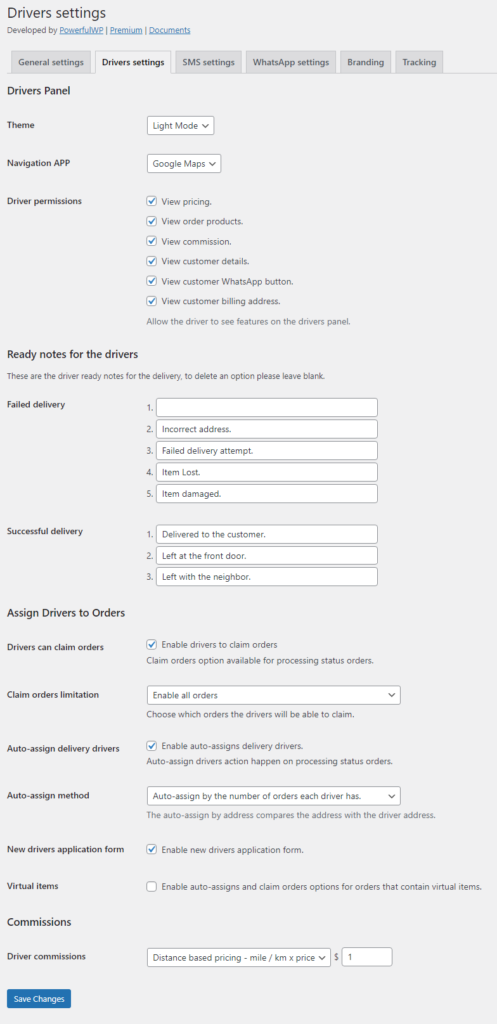
Drivers Panel
Theme
You can set the default drivers panel theme. You can choose the light mode or the dark mode.
Each driver can choose their theme mode from the driver panel.
Navigation APP
You can set the default driver panel navigation app. You can choose to navigate with Waze, Apple Maps, and Google Maps. The drivers can select their preferred navigation app on the driver panel.
Driver permissions
You can allow the driver to see the following details on the drivers’ panel.
- View pricing.
- View order products.
- View commission.
- View customer details.
- View customer WhatsApp button.
- View customer billing address.
Ready notes for the drivers
The plugin adds ready notes for the delivery drivers, To make it easy for the delivery driver to add comments to the delivery.
You have ready notes for Failed and Successful deliveries. You can use them as-is, update or delete those notes.
Assign Drivers to Orders
Drivers can claim orders
Enable drivers to claim orders. The claim orders option is available for processing status orders that don’t have drivers.
Claim orders limitation
Choose which orders the drivers will be able to claim from the following options:
- Enable all orders
- Enable orders that shipping city is the same as driver city
- Enable orders that pickup city is the same as driver city
- Enable orders that pickup city or shipping city is the same as driver city
Auto-assign delivery drivers
Auto-assign driver’s action happens on processing status orders.
Auto-assign method
Admin can auto-assign available delivery drivers to orders by two methods:
- Equally according to the number of orders each driver has.
- Unevenly in the following order: zip code, city, state, country, and the number of orders each driver has.
When it comes to assigning drivers by the number of orders, and the drivers have the same number of orders, the drivers are assigned by the last assigned date.
New driver’s application form
Enable the new driver’s application form, the link for the form is on the driver panel login screen.
Virtual items
Enable auto-assigns and claim orders options for orders that contain virtual items.
Driver Commissions
Delivery drivers can see their deliveries commissions, and the admin has a full drivers’ commission report sorted by dates.
Fixed Price – Commission base of a fixed price for each order. Example: $20 fixed price driver commission for each delivery
Delivery Total Percentage – Commission calculates by delivery price percentage. Example: Order Shipping $40 * %50 percentage = $20 driver commission
Order Total Percentage – Commission calculates by order price percentage. Example: Order Total $100 * %50 percentage = $50 driver commission.
Distance-based pricing – mile/km x price – Commission calculates by distance. Example: 50mile distance * 1$ for mile = $50 driver commission.
