These are the WhatsApp settings for the plugin.
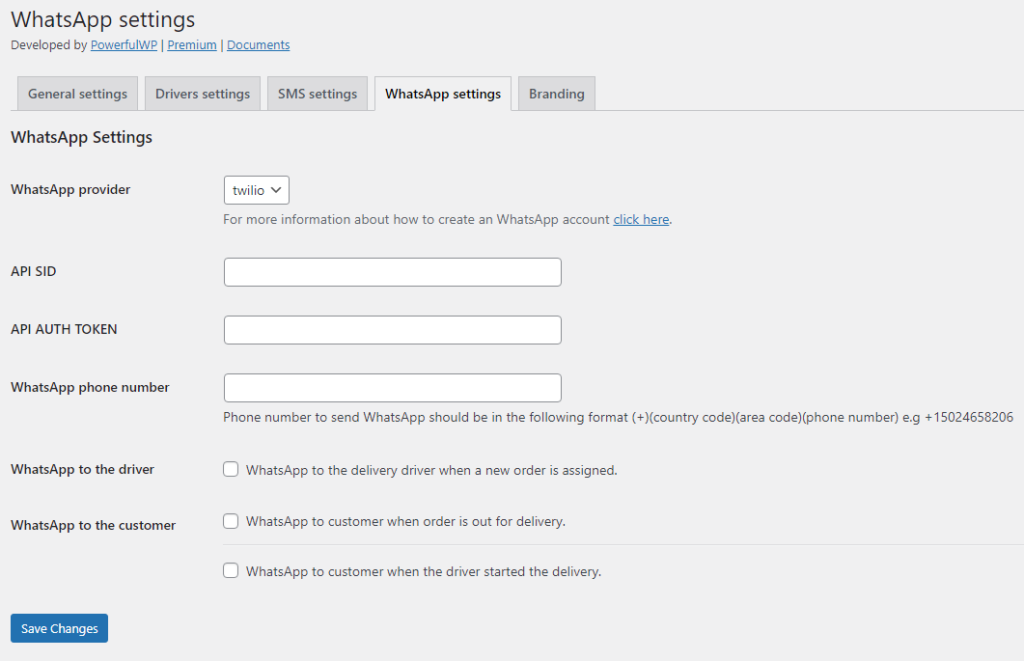
WhatsApp provider
To send WhatsApp, you need to add your Twilio API SID, API AUTH TOKEN
To create a Twilio account, click on the following link: https://www.twilio.com/try-twilio
- Fill out the form, click the submit button, and complete the email verification steps.
- Go to the Twilio console. You can get a trial phone number, account sid, and auth token on this page.
- Set it on the plugin WhatsApp settings on the admin panel.
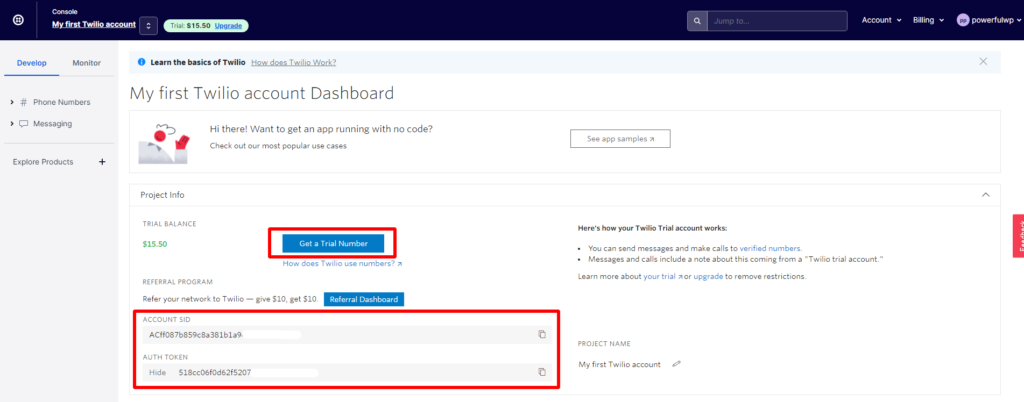
API SID
Get the API SID from your Twilio account.
API AUTH TOKEN
Get the API AUTH TOKEN from your Twilio account.
WhatsApp phone number
The WhatsApp phone number is the phone number to send WhatsApp. It should be in the following format (+)(country code)(area code)(phone number) e.g. +15024658206
To start using WhatsApp Business API with Twilio in production, you’ll need to enable your Twilio number(s) through a request form.
You can locate the form here if you haven’t done so yet. Approval can take 1-2 weeks.
WhatsApp sandbox
- For testing, you can send WhatsApp messages with the Twilio WhatsApp sandbox.
- Click on the messaging link on the left menu
- Click send a WhatsApp message.
- Please follow the steps to create a WhatsApp sandbox.
- Please add the sandbox phone number to the plugin WhatsApp settings.

Notice: When testing the Twilio Sandbox for WhatsApp, you can only send template messages using one of the three pre-approved templates. To use your phone numbers and custom message Templates specific to your business, you must first submit your account to be enabled for WhatsApp.
After your WhatsApp Sender has been created, you can view your approved templates and submit additional approval requests from the WhatsApp Senders page.
WhatsApp to driver
This option lets you send WhatsApp to the delivery driver when a new order is assigned.
WhatsApp to customer
WhatsApp to the customer when the order is out for delivery.
WhatsApp to the customer when the driver started the delivery.
Each WhatsApp has a default template, and you can update the template by writing your text and using the WhatsApp tags.
